Account
In CMS server, you can create (user) accounts for different users and assign appropriate management authority to each account.
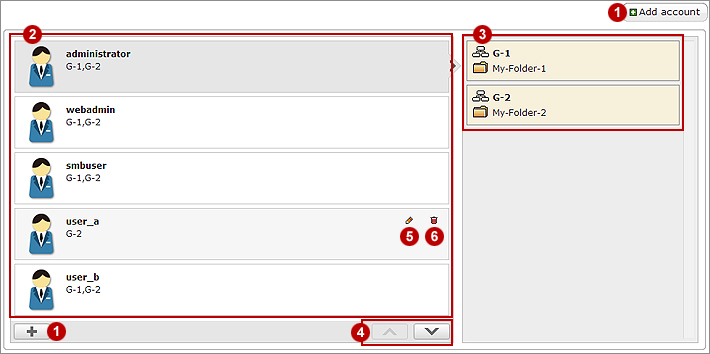 |
| 1 | Add a new account |
|---|---|
| 2 | Current accounts (users) |
| 3 | Groups be associated with the selected account |
| 4 | Scroll down for more accounts (if needed) |
| 5 | |
| 6 |
Add/Edit Account
Add account: Click to add a new account. Please follow the steps to add a new account.
- Click Add account and you will see a page to add/edit an account.
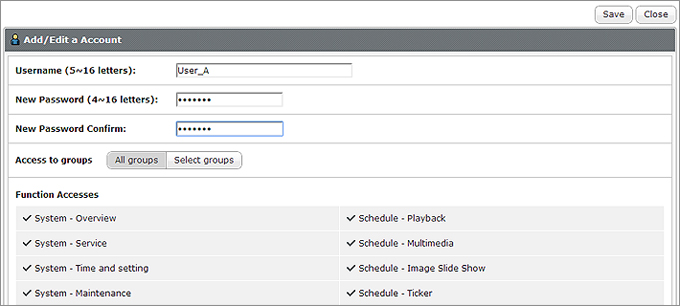
- Enter the account name in the "Username" text box. Enter a password in the "New Password" text box and enter it again in the "New Password Confirm" text box.
-
In the "Access to groups" area, you can assign the management authority of groups to this account. If you authorize this account to manage all folders in this CMS server, please select "All groups". If you want this account to manage only selected folders, please enable "Select groups". All groups in this CMS server will be listed in the "Groups" area. You can click on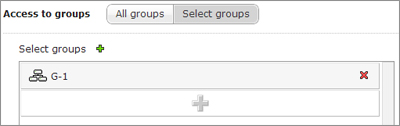
 ,
,  to add groups or
to add groups or  to delete added groups. This account can only manage those folders which are in the "Selected Groups".
to delete added groups. This account can only manage those folders which are in the "Selected Groups". - Finally, in the "Function Access" area, authorize management activities for this account. If you do not enable any function for this account, the user with this account will not be able to login Web Manager. However, the user can still synchronize contents with the CMS server.
- Click SAVE to go back to the main page.