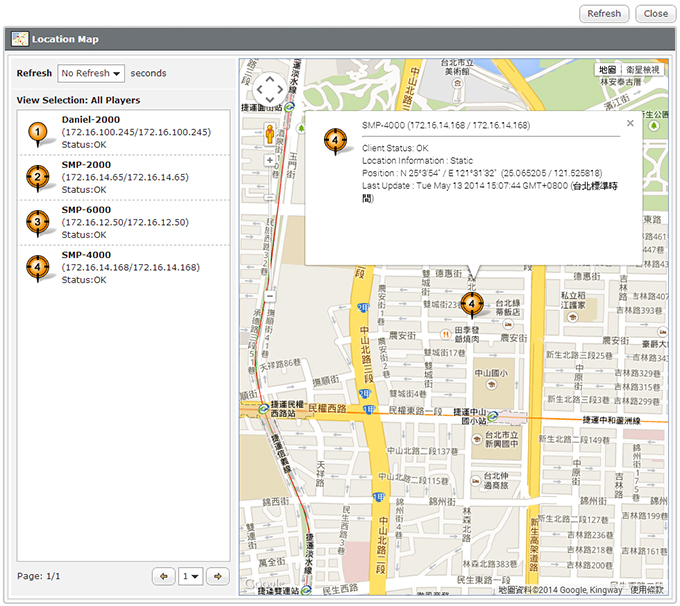Player Management
Overview
All SMP players that connect to this CMS server will be listed here. You can check the player's name, IP address, web manager port number, functioning status and the availability of GPS.
| 1 |
Groups in this server |
| 2 |
View location map |
| 3 |
Search players |
| 4 |
Choose List view or Icon view |
| 5 |
Players' information |
Click on a group to check all players in the group or select "All Players" to view all connected players.
Back to Top
Player information – List view
| Host name |
Hostname of SMP client |
| IP Address |
The IP address and Web Manager port number of SMP client. If the SMP is deployed behind a firewall, the first IP will be the physical IP and the second one will be the virtual IP (the IP that SMP really owns). Other than the above situation, the first and second IP addresses are usually the same. |
| Status |
- OK: SMP client functions normally.
- Fail: SMP client no longer sends connection signals to the server. The "Fail" status usually occurs when the network is disconnected or the SMP client is shut down abnormally.
|
| GPS |
You can check SMP's GPS status here if this function is enabled.
- N/A: No GPS or location is configured in this SMP player.
- Normal: The GPS function works normally in this SMP player.
- No Signal: The SMP player is configured to use GPS function, but the GPS receiver cannot receive any signal right now.
- Static: The SMP player is assigned a static location.
|
| Command (Information) |
You can preview the detailed information for each SMP player that belongs to the CMS server here, including model, firmware and other descriptions. |
Command  |
Open a browser to connect to SMP's Web Manager. The program will try to connect to the physical IP address here. |
Command  |
Manually remove the item |
Back to Top
Player information – Icon view
| 1 |
Icon |
| 2 |
Status |
| 3 |
Information |
| 4 |
Location map |
Back to Top
Search Player
You can search the players by its connection status or Hostname by the UI.
| 1 |
Search by Hostname: Search a player by its full or partial hostname. |
| 2 |
Search by Status: You can filter players that are in OK, Fail, or all status. |
Back to Top
Monitor SMP Players on Google Maps
- Click Location Map
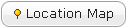 ; then you will see Google Maps in the pop-up window. You can also set how often the page automatically refreshes.
; then you will see Google Maps in the pop-up window. You can also set how often the page automatically refreshes.
- The status and IP address of all connected SMP players are listed on the left-hand side. One page will show up to 10 SMP players. If you want to see more other players, please click
 ,
,  , or select the page number directly. The meaning of each icon is as follows:
, or select the page number directly. The meaning of each icon is as follows:
 |
- The player is configured to support GPS or static location.
- It is connecting to this CMS server right now.
|
 |
- The player is configured to support GPS or static location.
- It is NOT connecting to this CMS server right now.
- The map will indicate the position where the player was connected to the CMS server for the last time.
|
 |
- The player is NOT configured to support GPS or static location.
- It is connecting to this CMS server right now.
- This player will not be shown on the map.
|
 |
- The player is NOT configured to support GPS or static location.
- It is NOT connecting to this CMS server right now.
- This player will not be shown on the map.
|
- If you want to see more detailed information about any specific players, you can click the icon on the map.
Back to Top
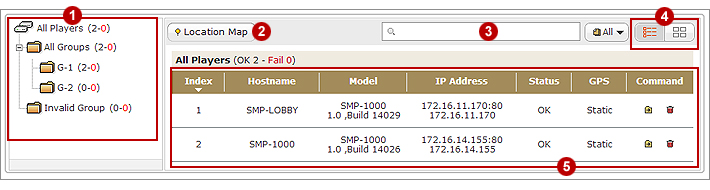

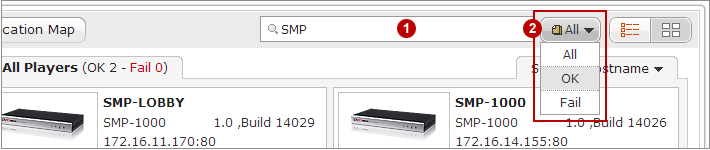
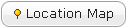 ; then you will see Google Maps in the pop-up window. You can also set how often the page automatically refreshes.
; then you will see Google Maps in the pop-up window. You can also set how often the page automatically refreshes.
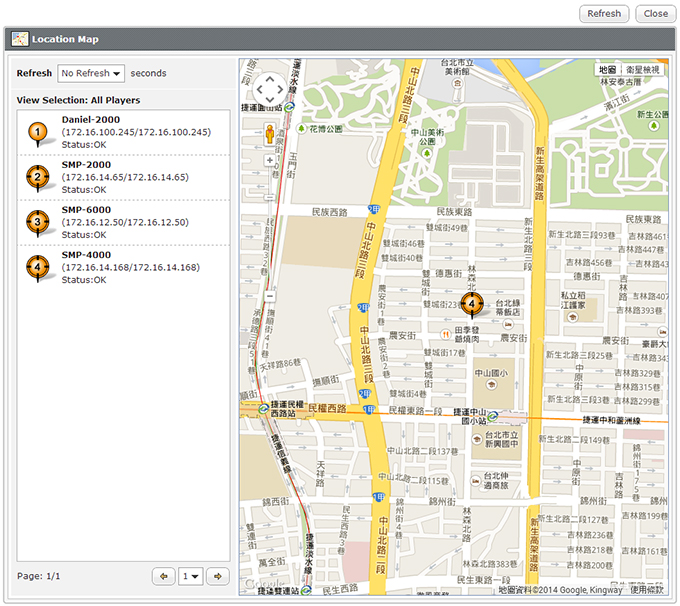
 ,
,  , or select the page number directly. The meaning of each icon is as follows:
, or select the page number directly. The meaning of each icon is as follows: