Schedule – Skin (Legacy)
IMPORTANT |
|---|
The configuration of this page is for SMP-PRO series only. It DOES NOT apply to SMP-NEO models (SMP-2000, SMP-4000, and SMP-6000). The function is limited and for backward compatibility purpose only. |
Please follow the steps below to add a schedule for a group and edit a Skin.
- Select a group.
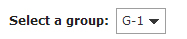
- Click
 to add a zone schedule.
to add a zone schedule. - Fill in the Schedule Name.
- Select a Schedule Mode and specify the date and time. Please refer to Playback Schedule for supported mode and UI, because the settings is similar.
- Select a content that you want to apply to this task. Please refer to the instruction of Playback on SMP player’s manual, because the settings is similar.
- Click Save to create a scheduled task. Then you can see the scheduled task on the calendar or time table.
- Please remember to click the enable button (from
 to
to  ) to enable the scheduled task. You can also click the Settings button and select Enable all or Disable all to enable/disable tasks all together.
) to enable the scheduled task. You can also click the Settings button and select Enable all or Disable all to enable/disable tasks all together.