Role Settings
You can design a multi-server environment easily via CMS’ user interface. Administrators can assign a role: main server, site server or backup server. The backup server will restore files and take over as soon as the main server fails, while the site server, installed at a branch office, can share the workload between servers.
Note |
|---|
|
Main Server
Main server controls site server’s settings, such as content (files), scheduling, group/account and library. Therefore, please note that the changes you make on Site server will be overridden by Main sever when Site server syncs with Main server.
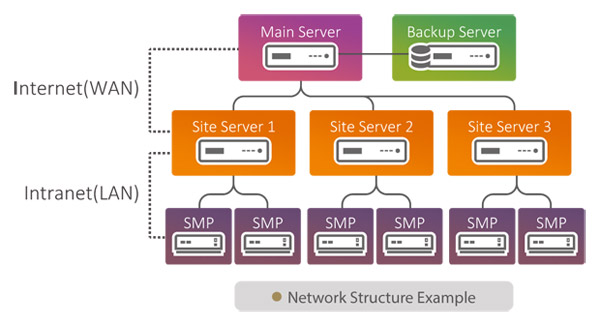
Use the following settings to set the current server as the Main Server.
- Select Main Server as the server role.
- Complete settings related to your site Server.
Authentication code This is a code to confirm the authenticity of the messages between the Main Server and the Site Server. The authentication code here should match the code configured in the site server to establish connection successfully.
Create a code between 4 to 64 characters. (Default: 0000)The acceptable characters are: abcdefghijklmnopqrstuvwxyzABCDEFGHIJKLMNOPQRSTUVWXYZ0123456789.
Connection port This is the port number that the Site Server will access to the Main Server. The port range of site server starts at port 40001 and to end at port 50000. (Default: 40001) - Complete redundancy settings related to your backup Server.
Authentication code This is a code to confirm the authenticity of the messages between the Main Server and the Backup Server. The authentication code here should match the code configured in the backup server to establish connection successfully.
Create a code between 4 to 64 characters. (Default: 0000)The acceptable characters are: abcdefghijklmnopqrstuvwxyzABCDEFGHIJKLMNOPQRSTUVWXYZ0123456789.
Connection port This is the port number that the Backup Server will access to the Main Server. The port range of a backup server starts at port 30001 and to end at port 40000. (Default: 30001) Backup server IP Please enter the IP address of this Main Server’s Backup Server. Reverse sync Check this option if you wish to sync the content from your Backup Server to the Main Server. Reverse sync status The standing on the reverse sync progress. - Click Save.
If you have only one server in the project, you should use Main Server as the correct server role and ignore site and redundancy settings.
Site Server
Use the following settings to set the current server as the Site server.
| Authentication code | This is a code to confirm the authenticity of the messages between the Main Server and the Site Server. The authentication code here should match the code configured in the main server to establish connection successfully. The acceptable characters are: abcdefghijklmnopqrstuvwxyzABCDEFGHIJKLMNOPQRSTUVWXYZ0123456789. |
|---|---|
| Main server IP | Please enter the IP address of the Main Server. |
| Sync promptly | Sync content from the Main Server when a connection becomes available. For example, sync when you restart the servers. (Default: Enable) If you disable this function, the Site Server will still sync with the Main Server based on the frequency you set in Data sync frequency. |
| Data sync frequency | You can set the sync frequency of media files.
|
| Access to groups | Click All groups if you want this Site Server syncs resources of all groups created in Main Server. If you only want to sync resources of some groups, click Select groups to edit your group list. |
Backup Server
Whenever a Main Server is offline, or unable to connect to its SMP players, the backup server will automatically divert the connection until the Main Server becomes available again. Use the following settings to set the current server as the Backup server of a Main server.
| Authentication code | This is a code to confirm the authenticity of the messages between the Main Server and the Backup Server. The authentication code here should match the code configured in the main server to establish connection successfully. The acceptable characters are: abcdefghijklmnopqrstuvwxyzABCDEFGHIJKLMNOPQRSTUVWXYZ0123456789. |
|---|---|
| Main server IP | Please enter the IP address of the Main Server. |
| Sync promptly | Sync content from the Main Server when a connection becomes available. For example, sync when you restart the servers. (Default: Enable) If you disable this function, the Backup Server will still sync with the Main Server based on the frequency you set in Data sync frequency. |
| Data sync frequency | You can set the sync frequency of media files.
|